Importing
Preparing your equipment
In your Rentman app, you need to specify which equipment you want to import to your webshop. Open your equipment details, and on the tab 'Webshop' set 'In webshop' to 'Yes'.
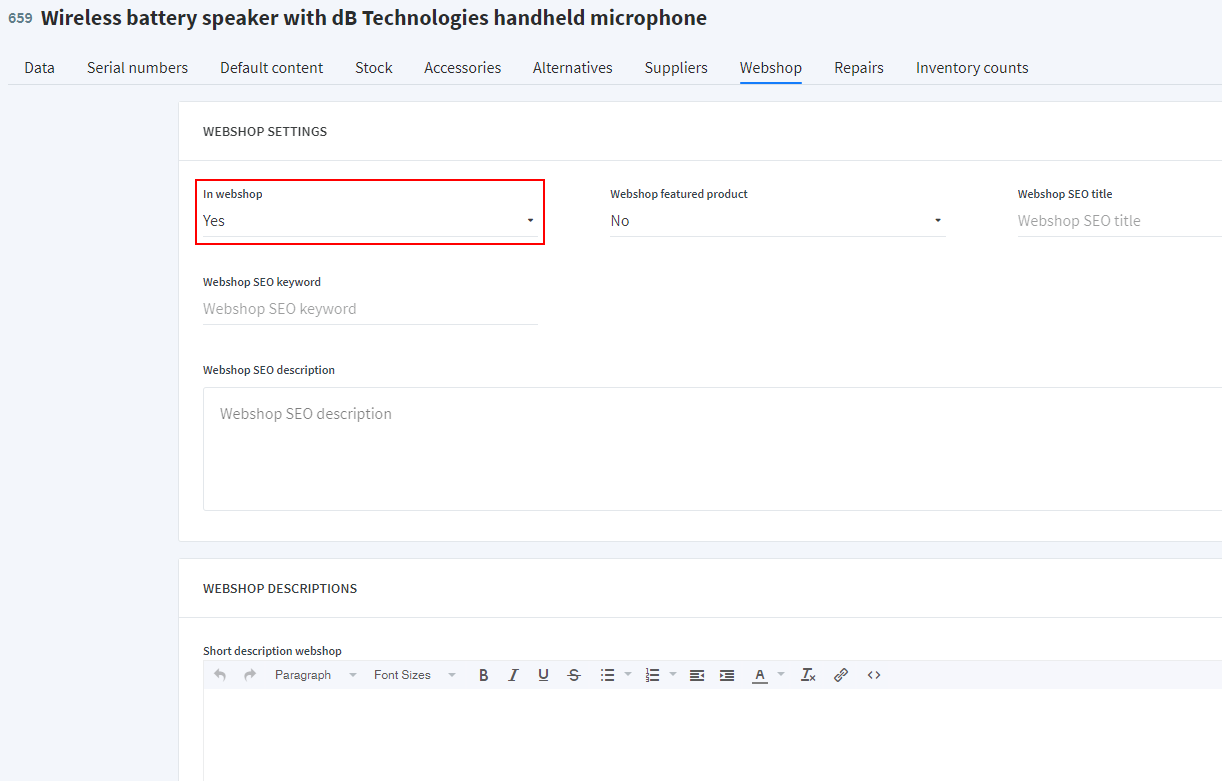
If your equipment has any images you would like to import as well, you'll also need to mark them. On the 'Data' tab of the equipment, scroll to the bottom of the page until you see the box containing the tabs 'Tasks', 'Notes and 'Files'. Open the 'Files' tab, click on the button with 3 dots behind the filename of the image, and select 'Edit'. On the next screen set 'Display in webshop' to 'Yes'.
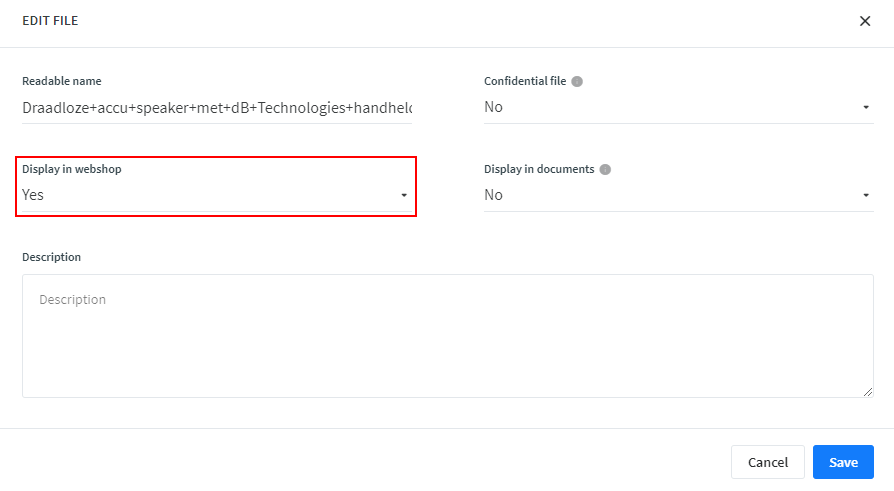
Running the import
In your wp-admin, navigate to 'Rentman' -> 'Import', and click 'Start import'.
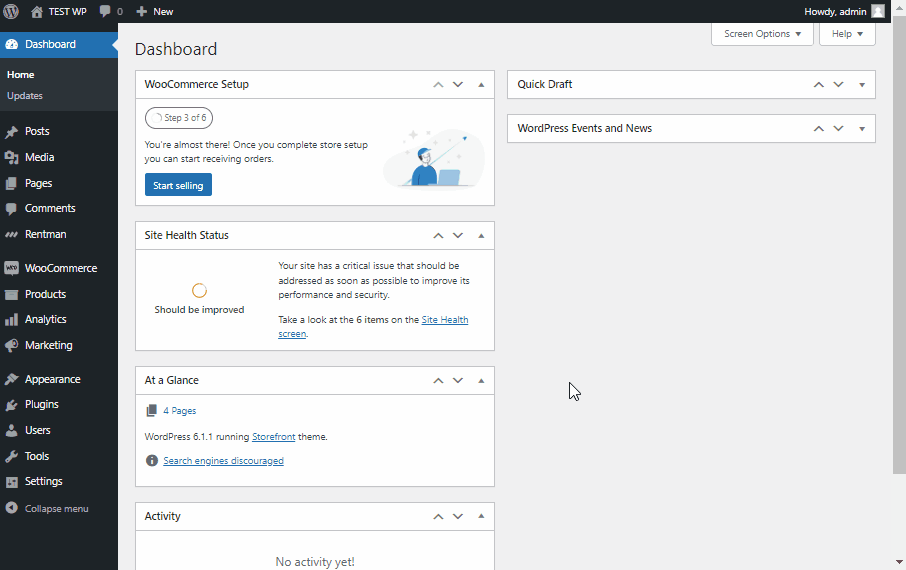
You can leave the page while the import is running. If you modify a product in Rentman, you will need to run the import again to update the products.